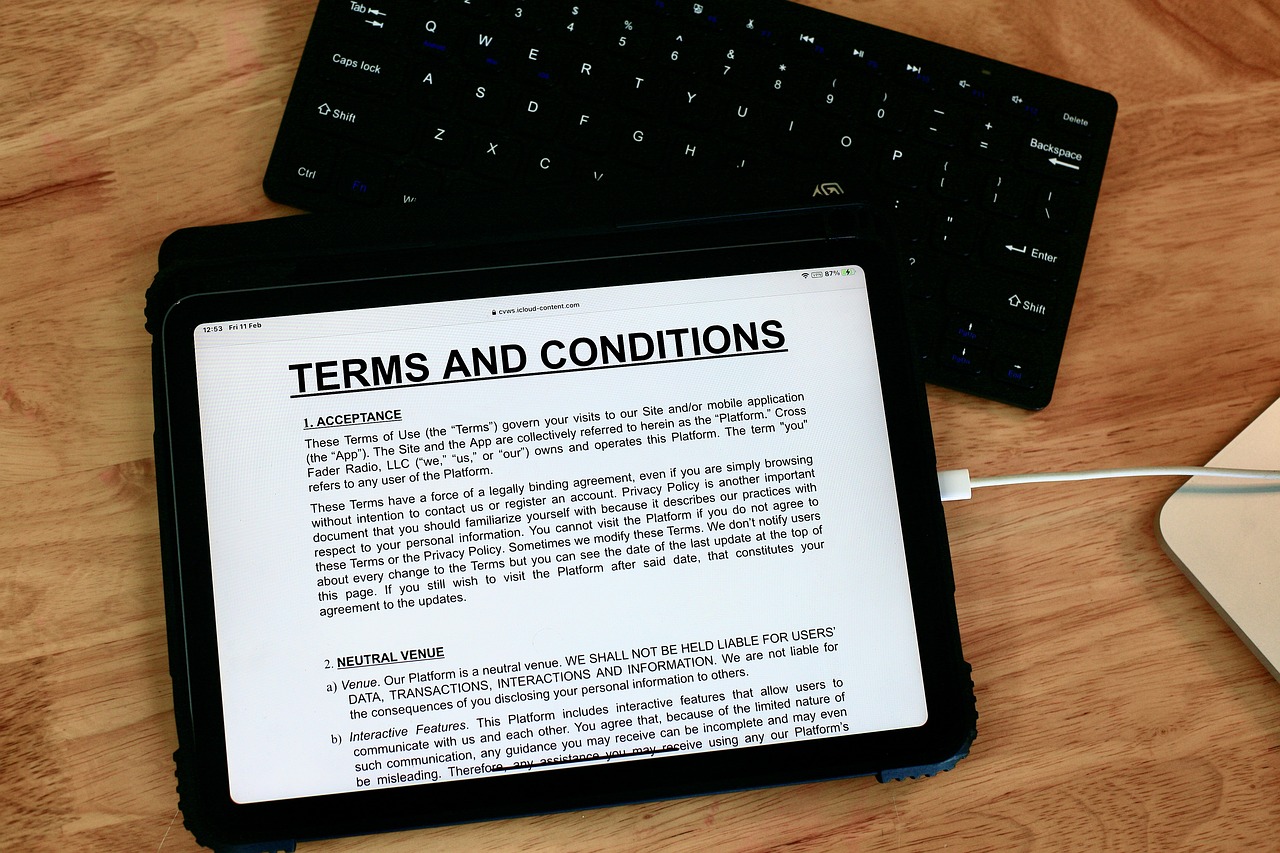Cellular Test Process
The Cellular Test takes place in the Network Module. This is located in the Settings page under the Eastech Connect App.
Navigate to the Network Module
From the Configuration module in the Eastech Connect App, scroll down until you see Network.
Run the Cellular Test Routine
Click the Cellular Test Routine to begin the testing process. A dialog box will appear displaying the status of the test.
Completing the Test
Once connected, you will see a status of ‘Settings Sent’. This means that the iTracker has successfully connected to the cellular network.
Cellular Disclaimer
Using technology equipped with cellular capabilities does not always guarantee uninterrupted or flawless functionality. We have gone through extensive effort to design and manufacture reliable devices; however, various factors beyond our control can affect their performance. Cellular network coverage, signal strength, and other external conditions may lead to occasional disruptions, dropped calls, delayed messages, or limited access to data services.
By using this technology with cellular capabilities, users acknowledge and accept that occasional connectivity challenges may arise. While we continue to improve and enhance our products, we cannot guarantee a flawless experience due to the inherent complexities of cellular networks and related technologies.