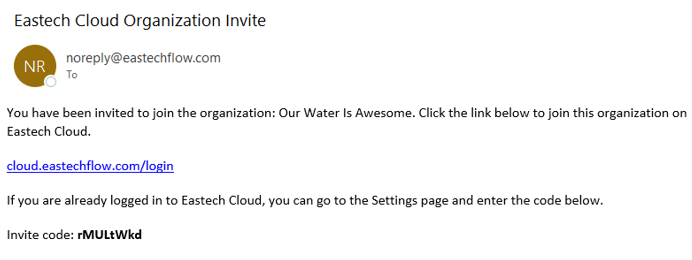Organizations: User Management
Requirements for adding Users
Organization Admins are the only users that can invite other users to join the organization.
You can verify your access level by visiting the Settings page and then selecting Organization Settings. If you see Invite Users to Organization, then you have the access needed to invite users.
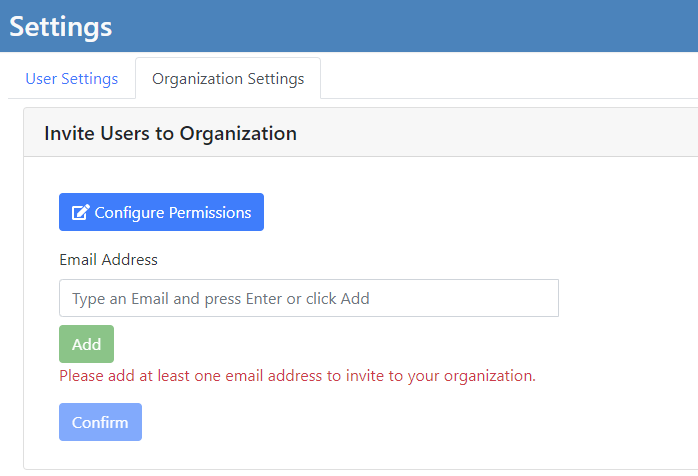
Adding Users
click on Settings, then click the Organization Settings tab.
Once there specify the email address of the user(s) you wish to add and then click the Add button.
Once added, the users will appear in a list below the confirm button. If you need to correct an entry, simply click the red trash to remove the entry and try again.
Once you are satisfied with the list, click Confirm Invites.
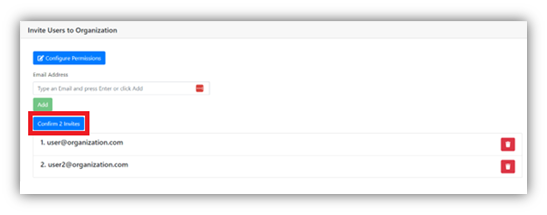
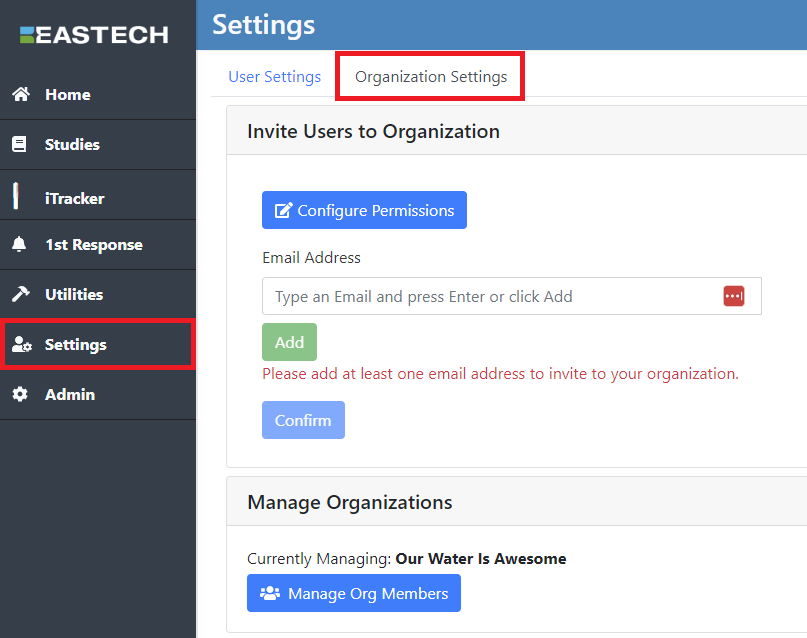
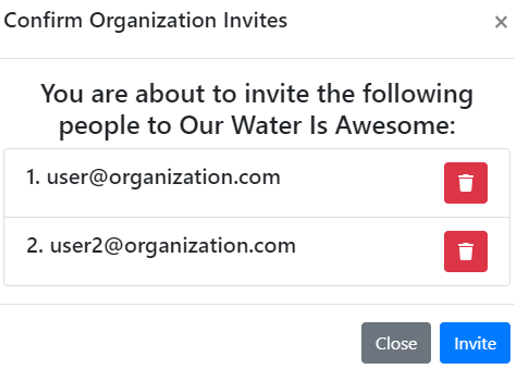
Confirm User Add
You will receive an additional confirmation box confirming your submission.
From here, you can remove users, confirm your invite, or click close to go back to the previous screen.
Click Invite to move forward.
Email Invites
The user(s) will receive an email invite with a link to the Cloud along with an invitation code to join the organization:
Once clicking the email invite, the user will be taken to the Eastech Cloud website.
NOTE: If the user does not have an existing account, a new one will need to be created. You can accomplish this by selecting Create Account and follow the prompts.