Here are the written steps that show how to setup playbacks.
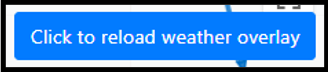
Weather Overlay
To start Playback, select a time span of up to 3 days, then press the play button to start the stream. Weather data is only available for 1 year from today’s date. If you move the viewing window, you may need to click when prompted to update the weather overlay.
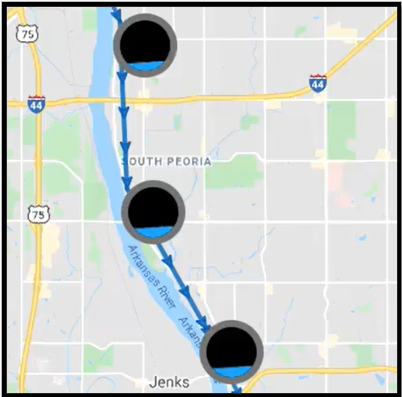
Prefefined Content Blocks
To initiate Playback, select a date at the bottom right. A good way to get a date is to look at weather forecasts or look at the problem information and the timestamps located in the Results module.
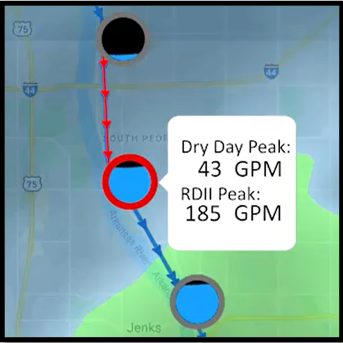
Responsive Design
Once the date is selected, click on the Play button to initiate the animation. Remember: You can increase the viewing speed of the animation. The animation will load, and you will see the map animate with changing levels from iTracker manholes along with weather event.